Autoexec is a text file in your CSGO file that automatically launches console commands so you don't need to reenter them every game. You can also create compounded commands that can be bound to a key to perform a non-basic task. In the case of smoke grenades, we want to be able to bind jump and throw to one key.
There are plenty of guides out there for this topic, so my goal is to present a step by step guide in the most simplified way as possible. I will only cover this for Windows 10, but it should be similar if not identical for Windows 7 and 8.
So without further ado:
1) Open up the CSGO cfg file in Windows File Explorer:
- Open up Windows File explorer and navigate to the following folders. Steam is likely located in your Windows(C:)/Program Files (x86)
- Continue following the path: \Steam\steamapps\common\Counter-Strike Global Offensive\csgo\cfg\
| Follow this file path to find the cfg foulder. |
2) Creating the Text File
Autoexec is just a text (.txt) file located in the cfg folder. There is not one there by default, so we have to create our own text file using Notepad.
- Once you're in the cfg file, you want to create a new text document. There are a few ways to do this, but the easiest is simply to rightclick some deadspace on the page go new>text document
- Right click the new text document and rename it "autoexec.txt"
- open the autoexec.txt
- Copy and paste this text into the notepad:
alias "+jumpthrow" "+jump;-attack"
alias "-jumpthrow" "-jump"
bind "t" "+jumpthrow"
host_writeconfig
~Jump Throw + Forward Movement~
alias "+jumpthrow" "+forward;+jump;-attack"
alias "-jumpthrow" "-jump;-forward"
bind "h" "+jumpthrow"
host_writeconfig
 |
| It should look like this in the notepad, don't worry if it double spaces however. |
- As you can see, I have two binds in my autoexec: jump throw (listed first) and run jump throw (listed second)
- Currently I have the jump throw bound to "t" and run jump throw bound to "h"
- To change this to your preferences, put any letter or number into the bind statement between the first set of quotation marks (e.g. bind "u" "+jumpthrow").
- These binds will override any in game binds.
- With your binds set to your preferred keys, you now need to save the file
- Go file>save as but before you save the document, you have to change the name and file type
- In the save as menu, confirm that you are still in the cfg foulder, then under the "file name" line click on the "save as type" bar and select "all files"
- In the file name bar, change "autoexec.txt" to "autoexec.cfg" then save the document
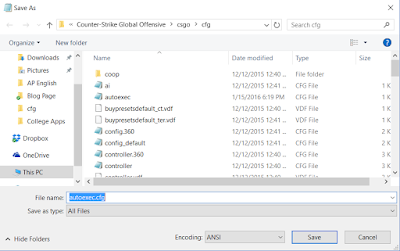 |
| Make sure you changed both the file type and added ".cfg" to the name of the file |
4) All Done!
- Restart CSGO and your binds should be set!
- You can always go back to this file to add new scripts or change your binds.
Since the goal of this guide is to be a simplified as possible, please let me know if anything is in anyway unclear or confusing.
-KennyGaming

Ever since csgo introduced its ranking system in the game, several players are all about attaining high ranks for their csgo accounts.csgo accounts.
ReplyDeleteHow many idiots just copy this text and call jumpthrow and jumpthrow+w with the same variable "+jumpthrow" and because of it they only has jumpthrow+w?
ReplyDelete